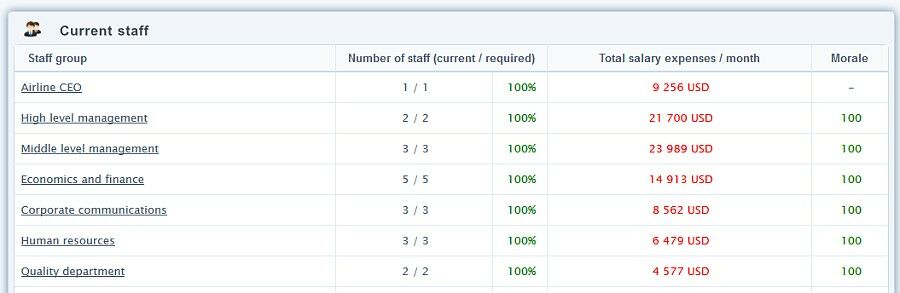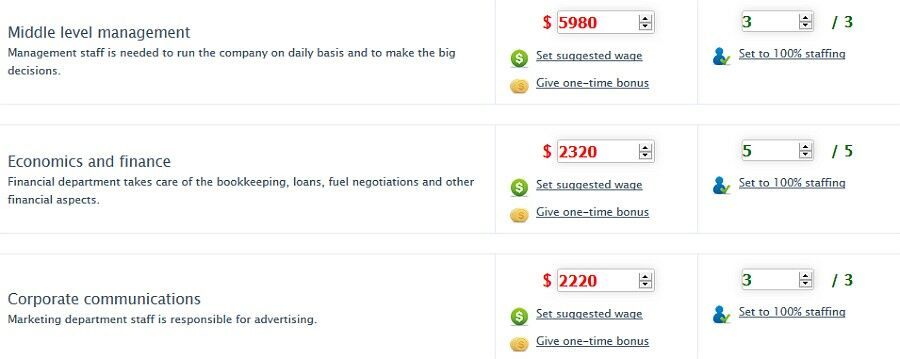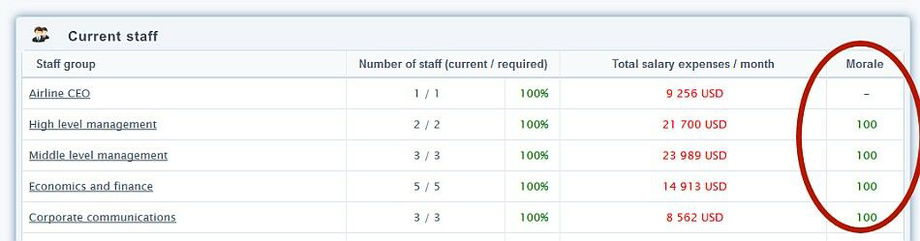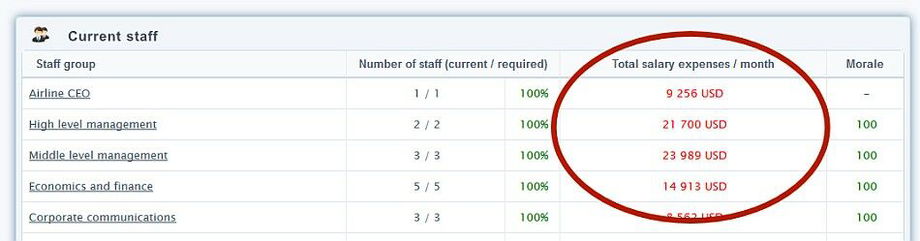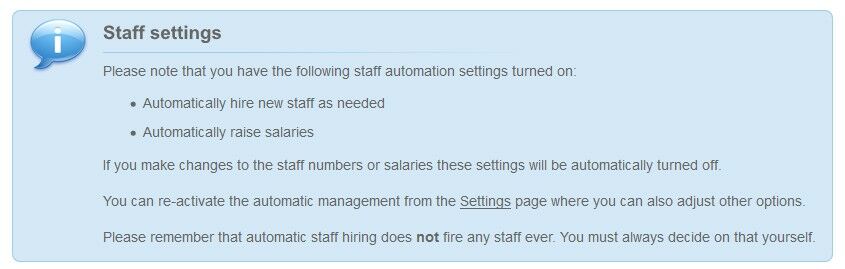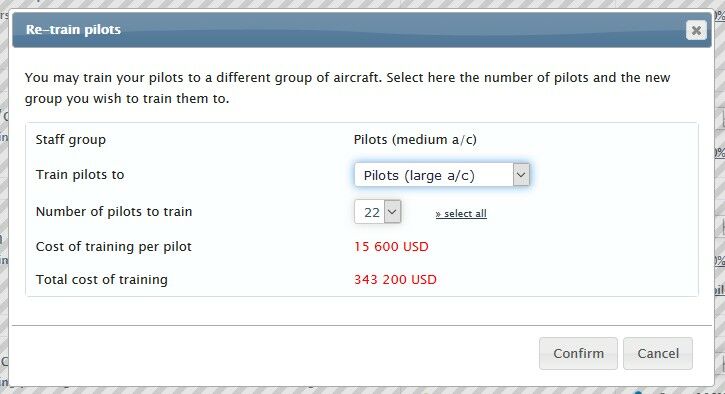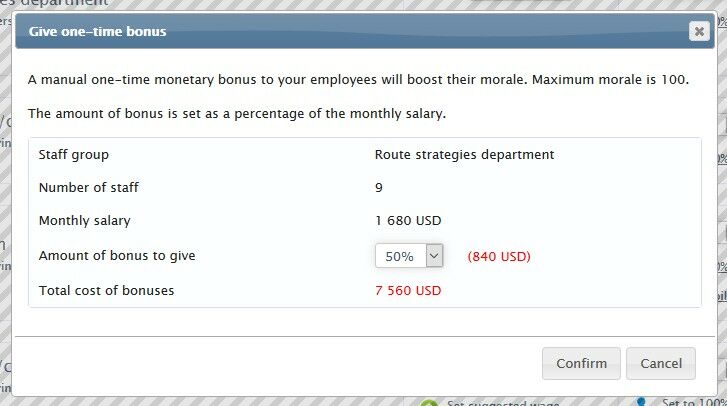Your airline needs employees to ensure everything runs smoothly and on schedule. The number and morale of your work force affects many variables in the operation of your airline.
Basics
All companies, including your airline need various staff members to make the business work. Not just pilots and flight attendants but also personnel like technical and management staff.
Your airline performs all the work in-house. In reality many airlines outsource some of their workforce, most commonly the technical department (aircraft maintenance / repairs). But in AirwaySim your entire workforce is employed by your company (the outsourcing features may be added in the future).
Your staff is divided into several different groups based on their tasks in the company. Each of these staff groups has three main values:
- Number of staff
- The system automatically calculates the required number of staff based on your airline's size and routes.
- The number actually employed might differ from the required number based on your actions. Warning - having too few staff members will cause problems.
- Salary
- The salaries are shown as monthly sums, but are paid out daily in the income statement.
- Each staff group has a different salary level and it depends on the year and your location.
- Low salary levels will lead to lower morale and other issues.
- Morale
- The overall happiness of the particular staff group; each group has their own morale value.
- Levels go from -100 to 100, and normal level is over 70-80%.
If you have several base airports each of the bases will also have their dedicated staff numbers and salaries.
The Personnel Office page is your main location for the staff overview and management, and everything is laid out on the same page for easy usage.
Staff Groups
There are almost 20 different staff groups that your airline may need to employ. You can view a short description of their tasks from the Personnel Office page (scroll down to "Manage Staff" section). When your airline is small some of these groups are not required (the staffing requirement is zero).
In general there are groups that are related to the management of the airline (such as Human Resources department or Economics and Finance department) who work at your offices, and there are staff who are directly related to the operations (such as Pilots and Ground Handling department). Both of these groups are equally important, but having problems with your operations staff will be noticeable quicker in your flight operations; i.e. more delays and cancellations.
The best way to see an overview of your staff is the top section of the Personnel Office page, titled "Current Staff". It tells you the companywide totals and values of each staff group. Clicking on the title of each group will take you to the lower part of the page for the staff management section.
Staff Numbers
The amount of staff your airline needs is based on the airline size, namely the number of routes and aircraft you have. A very small airline can be run with relatively little staff but a large airline with many base airports will require thousands of people. The number of required staff is always automatically calculated.
You can always see the number of staff required and employed from the Personnel Office page's top section. The detailed breakdown per each base airport is at the bottom section of the same page. The system also shows a quick "staff ratio" value in percentage to tell you how much staff you have employed compared to the requirement.
About Staff and Crew Numbers
While the staff numbers have been calculated based on real life references to actual airlines, it's not a good idea to compare the staff numbers (or salaries) to any single existing airline since each airline is different. The grand aim for AirwaySim's staff system is to produce a realistic overall cost level of the staff.
Remember also that your staff must rest. They take holidays and can be sick. So you should not assume that you could operate a single aircraft with two pilots - a normal shorthaul jet (like A320) requires around 6-10 pilots per each aircraft. For longhaul planes, the requirement is much higher since the routes are longer and so are the rest periods too. Some planes may also require 3 or 4 pilots, especially the older ones.
For ease of management, the system makes a few assumptions when calculating staff numbers. Firstly, it factors the aircraft size and makes an assumption that larger aircraft are primarily flown on longer routes. The staff requirements of flying a single B747 will correspond to flying it on long-haul routes even though you might operate it on shorthaul routes too. This encourages use of "proper" aircraft on your routes and to optimize the background calculations too (calculating actual crew schedules and rotations would be too big task).
Secondly, the system always assumes that you have a full schedule of routes for each aircraft: the staff requirement is exactly the same if you have a single 30 minute flight only on Mondays or 24 hours full of routes on every weekday. This is primarily for ease of use - you do not need to manage your staff after every single small change to your routes. Remember also that aircraft with no routes at all will have no staff requirements, meaning it's better to utilise your existing planes to the maximum first.
Staff Morale
The staff morale value is an indicator of the overall happiness of your staff. Like Company Image, the staff morale can be anything between -100 and +100.
The normal value is in the high positive figures, from 60 to 100. Anything below this would require your attention. When you start your airline the morale is initially around 40-60 and will normally start to grow. If everything is normal the morale will grow to around 90-100 and will require minimal or no attention from you.
The morale will grow by itself if you have enough staff and if you pay a decent salary. You can also give one-time bonus payments to your staff to boost their morale (discussed later on).
If you fail to comply with the pay raise requests, or their salaries are otherwise too low, their morale will start to drop. Staff may go on strike too.
Firing staff will lead to a considerable drop in the morale of the remaining staff in that group - be careful.
Staff Salaries
Each of your staff groups has a defined salary level. This is represented by a monthly salary in dollars which you can adjust manually or let the HR department automatically do this for you.
The overall salary levels of your airline depend heavily on where in the world you are located. Salaries in Papua New Guinea are much smaller than in Norway for example. Naturally the inflation levels and game year also affect the salaries; the actual sums paid out in 1955 are much smaller than in 2015. But again the system will always automatically calculate the suggested salary to which you should aim since it takes all these factors into account. The salary amounts follow realistic values but are simplified to represent a single fixed monthly salary per each staff group (with no additional benefits or variable work hour based payouts like many pilots would have).
The actual salary paid out by your airline consists of the fixed monthly salary and the mandatory social fees. The fees are calculated automatically and are between 20-40% of the salary amount - you can see the grand total what you pay per employee at the top part of the staff page, at the Current Staff section while the monthly salaries are seen at the bottom part (Manage Staff section).
Note that when looking at the Income Statement page and using weekly or monthly view the shorter months like February may look like they would have higher salary payouts in total, but this is only since the salaries are paid out daily in the accounting system and due to the way the data is stored for the income statements. In this case use the quarterly or yearly views to get a proper view of the overall trend of the costs.
Your employees will ask for pay raises on periodic intervals (if you have the manual staff salary management turned on). It's wise to agree to these requests as too low salaries will lead to lower morale which in turn leads to flight delays and cancellations. The final steps for the employees are to first threaten a strike (that already has various negative effects your company) and then finally go on strike which may halt some or all of your flights. This will be very costly for you but the strike can be then ended by agreeing to their salary demands.
Tip: If you wish to save the last few bucks on your staff expenses you can set the "CEO Salary" to zero. Since this is your virtual salary setting it to minimal values has no negative effects. CEO has also never a morale value.
Managing Staff
There are four ways to manage your staff:
- Fully automatic
- Automated hiring, manual salaries
- Manual hiring, automated salaries
- Manual hiring, manual salaries
The options on how the system manages the staff can be seen and adjusted from the Settings page. The staff management page will also clearly display if you have turned on some of the manual management modes.
Important notes
If you have automated staff settings turned on and you manually manage some aspect of your staff, the corresponding automation will turn off!
For instance, if you have automated staff hiring turned on and you manually hire more staff, the automated hiring is then turned off since the system assumes that you wish to do this manually from now on.
It's also good to remember that the automated staff management will never fire anyone (apart from the natural reduction of staff due to retirements; more of this later in this manual chapter). So if you are overstaffed and there is no expansion in the future (no need for more staff) you will need to fire staff manually (and then turn back on the staff automation if you wish to use that).
Now, let's take a closer look at these options:
Fully Automatic Mode
By default the full automation is turned on. This means that you do not have to do anything to your staff - your HR department will take care of the staff hiring and any pay raise requests.
Note that this is also probably the most expensive option in the long run since the automated HR department will, in some cases, hire a bit more staff than needed and they will also always comply with the requests for salary raises from the staff.
But it is the easiest option. Whenever you open routes or put planes into service, there is no need to manage your staff manually (and in turn no chance of forgetting it and being understaffed).
Automated Hiring, Manual Salaries
Having manual salary management means that your staff will periodically remind you to raise their salaries.
The request for pay raises comes in half-yearly if they feel the need for higher salaries. The amount they request, if any, depends on the general economic status of the country / world (for example inflation levels). So sometimes their requests for a higher salary may be quite high if inflation has been high.
Manual Hiring, Automated Salaries
In this mode the HR department will manage salaries automatically (and comply automatically with the pay raise requests) but you are responsible for hiring (and firing too) of staff.
The amount of staff needed is based on the number of routes and planes your airline has and you will need to check the staff levels every time you schedule routes to aircraft. The scheduling system will remind you to do this.
Manual hiring, manual salaries
This is the fully manual mode where you need to comply with the pay raise requests and always hire new staff by yourself.
Tools For Management
When managing staff numbers or salaries manually you have several options on how to do this. The easiest by far is to use the Quick management tool selectors at the top section of the staff management area. These tools let you easily manage all aspects of the staff groups with a click of a few buttons: Simply choose what you wish to do, click Set and then click Save to confirm the selections (always remember to Save the changes!).
You can also manually type in the salary or people numbers to the fields next to each staff group, or use the quick buttons Set to 100% staffing and Set suggested wage next to each group. Again in this case remember to Save the changes.
Re-Training Pilots
Pilots of your airline are employed in four groups, based on the aircraft size class (from small to very large). In reality each pilot is trained for a single aircraft type only (or aircraft group) but in AirwaySim the model is slightly simplified for easier usage. You can also re-train your pilots to fly other aircraft groups by using the re-train function available with each pilot group; this has a small cost per pilot. The training is instant (again for easier management).
To use the re-training function scroll down to the management section of the staff page, and click on the re-train pilots link next to the group of your choice. You can then choose the group to which they should be trained to. Costs of these actions are shown under Staff Training line at the Income Statement page (together with the fixed fleet commonality related training costs).
Base Airports And Staff
When you have several base airports the management section of the staff page has a slightly different layout compared to the standard one-airport layout. The functions for managing the staff are the same but you have the additional option to balance staff between bases. The balancing option should be used if you are using manual staff management mode and you wish to transfer staff between bases. More information can be found at the manual page of Base Airports.
Reducing Staff Numbers
If you are overstaffed in some staff group you have two options:
- Fire staff manually: This will impose a penalty of a lower Company Image and reduces Staff Morale. It will reduce the staff numbers to the level you wish and reduce the costs immediately, but poor public perception by these staff reductions might hurt your sales.
- Wait for staff to retire or resign: Each year a certain percentage of your staff will retire (or resign out of their own will) and this will reduce your overall staff numbers. This process is fully automatic and happens twice a year (near mid-summer and near end of the year). The natural retirements of the staff will have no negative effects to your company, but it will of course take (much) longer than firing staff immediately. Please note that the retirements of the staff will never reduce the staff numbers below the required (100%) level for the sake of easier usage/management.
Bonus Payments To Staff
If you are having problems with the morale of your employees, you can manually choose to give a one-time bonus payment to the staff groups. For this you will need to use the Give one-time bonus link next to each staff group at the Manage Staff section.
It pays the bonus to each staff member in that particular group at the same time and you can choose the amount of bonus to pay. The bonus is selected as a percentage of their monthly salary and it is paid instantly upon confirmation (with expenses shown under Staff salaries in the Income Statement).
The higher the bonus, the higher the improvement in their morale. Naturally giving a bonus to staff already at 100 morale does nothing but it will still cost.
Giving one-time bonuses will not turn off any staff automation settings you may have.
Bonus Payments To CEO
You, as the airline CEO, have a basic salary that you can set freely with a certain upper limit (based on the game year). Besides this you can set a variable quarterly bonus payment to be paid.
The bonus is paid out after every quarter and the amount of bonus available depends on the profit margin of your company. You have the option to set the trigger level for the profit margin and if this is exceeded the bonus is paid. Note that the airline must be profitable (profit margin positive) in order to be able to pay the CEO bonuses. You also have the option to set the amount of bonus to be paid, which is done in a similar manner above for employees (percentage of their monthly salary). With good airline management and a good bonus system you can effectively double your salary as a CEO.
CEO bonus is continuous. It is paid out after every quarter, if the defined profit margin level is exceeded, unless cancelled by the user. Cancellation happens from the same menu by setting both the bonus and trigger values to zero.
You can set, or cancel, the CEO bonus payments from the Set bonus payments link next to CEO staff group at the Manage Staff section. To maximise the bonus, set the profit margin requirement to a low level and the amount of bonus to a high level. The bonus payments are done on the 12th day of every new quarter and payments are shown under Staff Salaries in the Income Statement.
Adjusting the bonus level, or CEO salary, will not turn off staff automation settings.